Before you can log in, make sure you have downloaded the MicroStore application to your device.
Here’s how to do it:
App Store (iOS): Access the App Store from your iOS device. Search for “MicroStore” in the search bar, then download and install the application.
Play Store (Android): On Android devices, access the Play Store. Search for “MicroStore” in the search bar, then download and install the application.
Option 1: Login using your mobile number
Select the mobile number option: Choose to connect using your mobile phone number.
Choose the country: Select your country and make sure you choose the correct country code.
Insert your mobile phone number : Enter your mobile phone number. Make sure you confirm the number is correct.
Verification code: Confirm your identity using the verification code you will receive.
You’ve just downloaded the MicroStore application and you’re ready to use it. The first crucial step is to log in to your account.
In this guide, we’ll show you three easy ways to access your MicroStore account: via your mobile phone number, your Facebook account, or using your Apple ID.
Option 2 : Connect 2 with Facebook
Connect to Facebook: If you prefer to use your Facebook account, select this option.
Option 3: Login with your Apple ID.
Select the Apple ID: If you have an Apple account, choose this option.
Enter your Apple ID and Password: Enter your Apple identification details to access your MicroStore account.
🎉 Congratulations ! You are now connected to MicroStore and ready to connect to the best clothing wholesalers. Don’t hesitate to repeat these steps each time you want to access your account.
Follow these simple steps to order from wholesalers easily.
Step 1: Product selection
Step 2: Add to basket
Step 3: Order confirmation
Step 4: Additional information
Step 5: Order confirmation
✅ That’s all! In just a few simple steps, you can browse, select and order your favourite products via the MicroStore application. Enjoy a smooth and convenient experience. Don’t hesitate to repeat these steps for all your future orders with your favourite wholesalers.
MC APP – MicroStore
BE BETTER EVERYDAY
5 Rue Dr Herr
9048 Ettelbruck
LUXEMBOURG
service@mc.app
© 2023 efolix