In this informative guide, we’ll explore how to view and manage your suppliers on MicroStore.
Follow these simple steps to organise your favourite suppliers and manage the ones you subscribe to.
Step 1: Access the list of suppliers
Step 2: Explore supplier categories
Step 3: Add a supplier to favourites
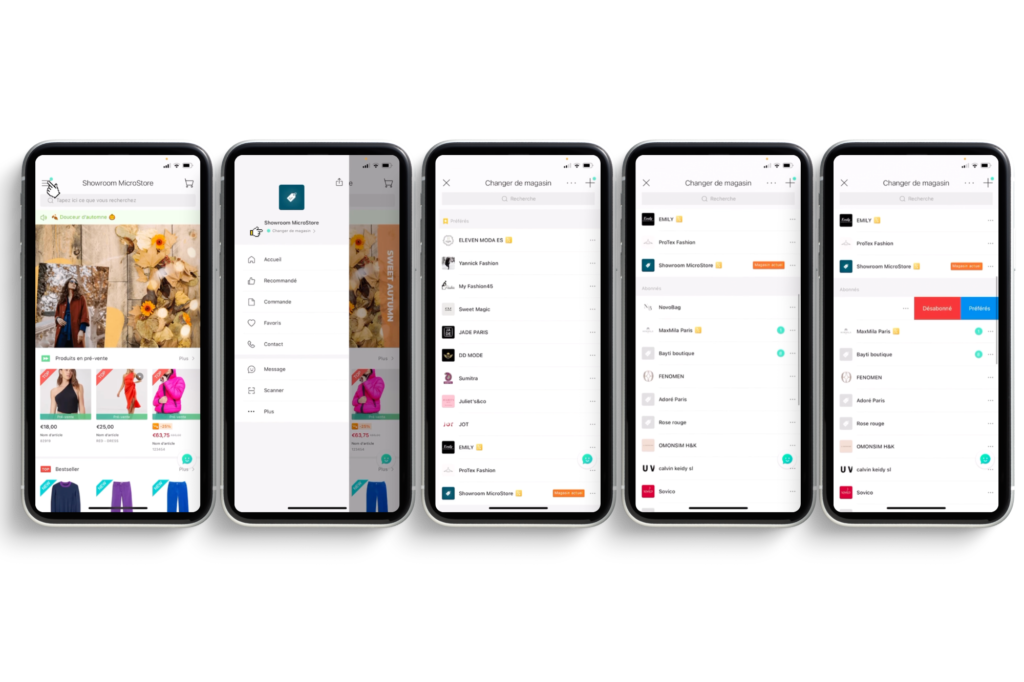
By following these simple steps, you’ll be able to view, organise and manage your suppliers efficiently on MicroStore. Benefit from a streamlined management experience to optimise your procurement process
MC APP – MicroStore
BE BETTER EVERYDAY
5 Rue Dr Herr
9048 Ettelbruck
LUXEMBOURG
service@mc.app
© 2023 efolix